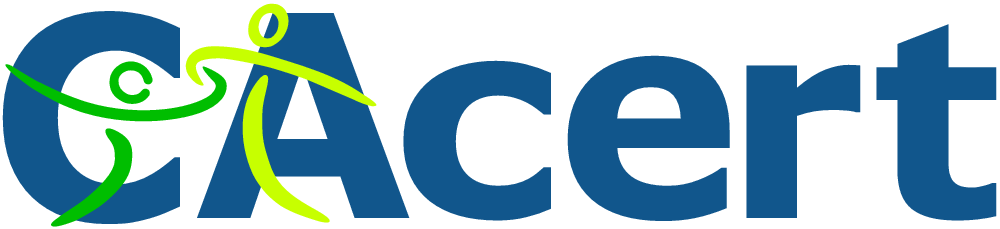 If you run your own website, email server or other services like OwnCloud at home then you may find yourself in need of a SSL certificate. When you install Apache, it generates a self-signed "snakeoil" certificate that can be used to encrypt your session. However, while this certificate is useful for testing purposes, it falls short in a couple of important ways:
If you run your own website, email server or other services like OwnCloud at home then you may find yourself in need of a SSL certificate. When you install Apache, it generates a self-signed "snakeoil" certificate that can be used to encrypt your session. However, while this certificate is useful for testing purposes, it falls short in a couple of important ways:
- The snakeoil certificate has not been signed by an authority that your browser trusts, so your browser will throw an error when you connect.
- The common name on the certificate probably doesn't match your domain name. Another browser error.
- Short of manually inspecting the certificate's checksum, you have no guarantee that you are communicating with your own server - it could easily be an imposter using another self-signed certificate.
This tutorial will show you how to generate your own SSL certificate, and get it signed by the community driven SSL certificate signing authority CAcert. Once you have imported the certificate into your browser or into your operating system's root filesystem, your computer will automatically verify the identity of the server and you will enjoy error-free secure communications. Oh, and CAcert is free of charge!

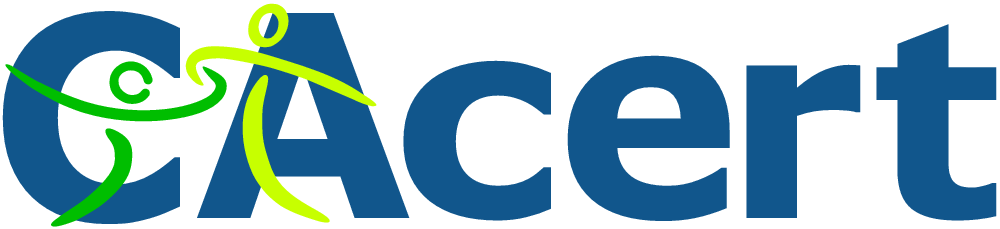 If you run your own website, email server or other services like OwnCloud at home then you may find yourself in need of a SSL certificate. When you install Apache, it generates a self-signed "snakeoil" certificate that can be used to encrypt your session. However, while this certificate is useful for testing purposes, it falls short in a couple of important ways:
If you run your own website, email server or other services like OwnCloud at home then you may find yourself in need of a SSL certificate. When you install Apache, it generates a self-signed "snakeoil" certificate that can be used to encrypt your session. However, while this certificate is useful for testing purposes, it falls short in a couple of important ways:
 This is the fourth part of a five part tutorial that will show you how to install a full featured email server on your Raspberry Pi. This tutorial covers how to mark emails as spam with Spamassassin.
This is the fourth part of a five part tutorial that will show you how to install a full featured email server on your Raspberry Pi. This tutorial covers how to mark emails as spam with Spamassassin. This tutorial will show you how to take a vanilla Raspbian image and turn it into a HTTP server hosting one or more WordPress website. I’ve previously written
This tutorial will show you how to take a vanilla Raspbian image and turn it into a HTTP server hosting one or more WordPress website. I’ve previously written 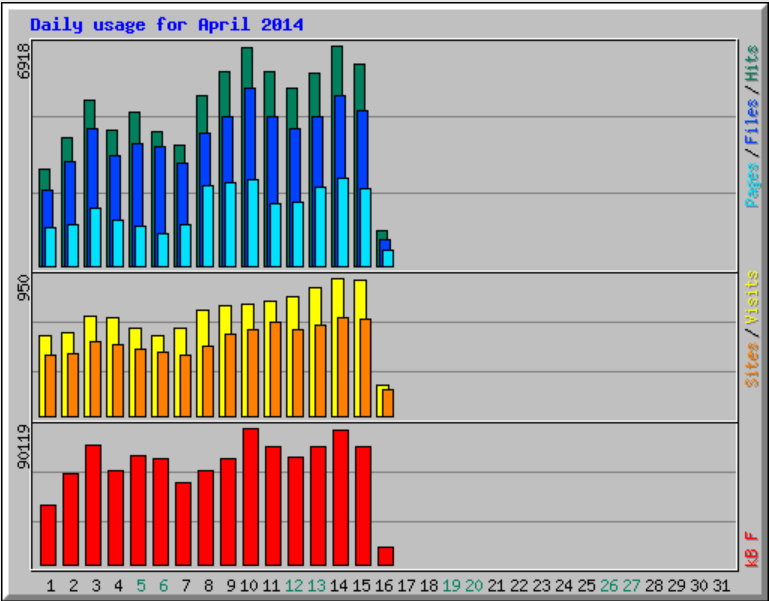 Google Analytics is everywhere. Seriously, everywhere. So much so that Google probably has a complete record of you hopping from site to site during your normal browsing, information that happens to be both extremely valuable to them and a pretty serious invasion of your privacy.
Google Analytics is everywhere. Seriously, everywhere. So much so that Google probably has a complete record of you hopping from site to site during your normal browsing, information that happens to be both extremely valuable to them and a pretty serious invasion of your privacy.