Extra Modules for Prosody: Instant Message Chat server for Raspberry Pi / Ubuntu
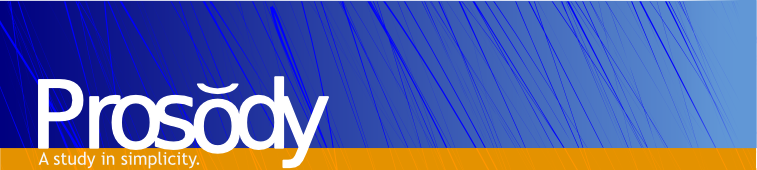 This is part 2 of a 2 part tutorial on Prosody, which will show you how to install and configure extra modules to extend prosody's functionality. Part 1, which deals with basic installation and testing of prosody, is here. Here's an overview of the important additional functionality we will add to prosody:
This is part 2 of a 2 part tutorial on Prosody, which will show you how to install and configure extra modules to extend prosody's functionality. Part 1, which deals with basic installation and testing of prosody, is here. Here's an overview of the important additional functionality we will add to prosody:
- Multi user chats (XEP-0045)
- Server side message storage (XEP-0313 Message Archive Management)
- File and image transfer (SI File Transfer and Jingle signalling; in-band and out-of-band methods)
- Stream Management for surviving connection interruptions and switches - particularly useful on mobile (XEP-0198 Stream Management)
- Synchronising messages between multiple devices (XEP-0280 Message Carbons)
- Battery Saving techniques for mobile clients (XEP-00352 Client State Indication)
- User Blocking (XEP-0191 Blocking Command)
Not all clients support all of these XEPs. I consider the Android client Conversations (F-Droid | Google Play) to be pretty cutting edge in this respect - it's pushing forward a lot of XEPs that are required if we are going to see XMPP compete with the features of proprietary chat clients, particularly on mobile.
 This article aims to explain what various DNS records are and how to use them. It is aimed at people hosting
This article aims to explain what various DNS records are and how to use them. It is aimed at people hosting 
 This is the fourth part of a five part tutorial that will show you how to install a full featured email server on your Raspberry Pi. This tutorial covers how to mark emails as spam with Spamassassin.
This is the fourth part of a five part tutorial that will show you how to install a full featured email server on your Raspberry Pi. This tutorial covers how to mark emails as spam with Spamassassin. This is the third part of a five part tutorial that will show you how to install a full featured email server on your Raspberry Pi. This tutorial covers how to set up Webmail with Squirrelmail.
This is the third part of a five part tutorial that will show you how to install a full featured email server on your Raspberry Pi. This tutorial covers how to set up Webmail with Squirrelmail. This is the second part of a five part tutorial that will show you how to install a full featured email server on your Raspberry Pi. This tutorial covers Dovecot, which provides SASL authentication and IMAP capabilities.
This is the second part of a five part tutorial that will show you how to install a full featured email server on your Raspberry Pi. This tutorial covers Dovecot, which provides SASL authentication and IMAP capabilities.