 This is the third part of a five part tutorial that will show you how to install a full featured email server on your Raspberry Pi. This tutorial covers how to set up Webmail with Squirrelmail.
This is the third part of a five part tutorial that will show you how to install a full featured email server on your Raspberry Pi. This tutorial covers how to set up Webmail with Squirrelmail.
The parts are:
The Introduction & Contents Page (read first)
Raspberry Pi Email Server Part 1: Postfix
Raspberry Pi Email Server Part 2: Dovecot
Raspberry Pi Email Server Part 3: Squirrelmail
Raspberry Pi Email Server Part 4: Spam Detection with Spamassassin
Raspberry Pi Email Server Part 5: Spam Sorting with LMTP & Sieve
Installing Apache
If you don't already have apache installed (you might if you've followed my wordpress tutorial), then install it now.
sudo apt-get update sudo apt-get install apache2
Enable the SSL apache module so that you can use HTTPS:
sudo a2enmod ssl
There are some "pre-made" virtualhost configurations that come with apache. This command will enable the "default-ssl" virtualhost, by creating a symbolic link from /etc/apache2/sites-available/default-ssl to /etc/apache2/sites-enabled/default-ssl:
sudo a2ensite default-ssl
Now reload apache to make the changes take effect:
sudo service apache2 reload
If you type the IP address or hostname of the pi into a web browser now, you should see the default Apache test page: 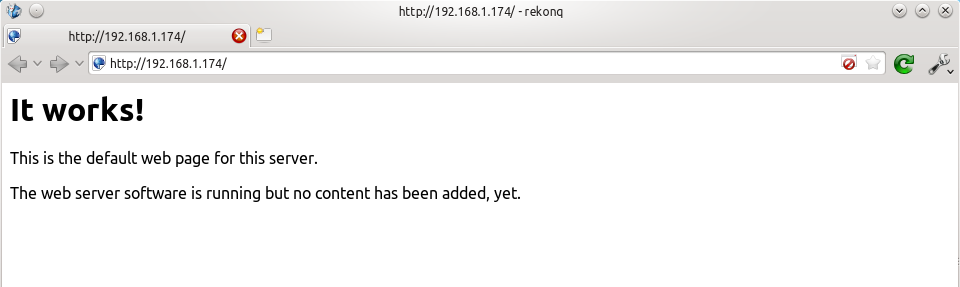 If you try the https version, you'll get a certificate error because you are using a self-signed SSL certificate. If you like, you can follow my CAcert tutorial to get a free SSL certificate for your domain, or you can just store an exception for the certificate and generate a proper one later.
If you try the https version, you'll get a certificate error because you are using a self-signed SSL certificate. If you like, you can follow my CAcert tutorial to get a free SSL certificate for your domain, or you can just store an exception for the certificate and generate a proper one later. 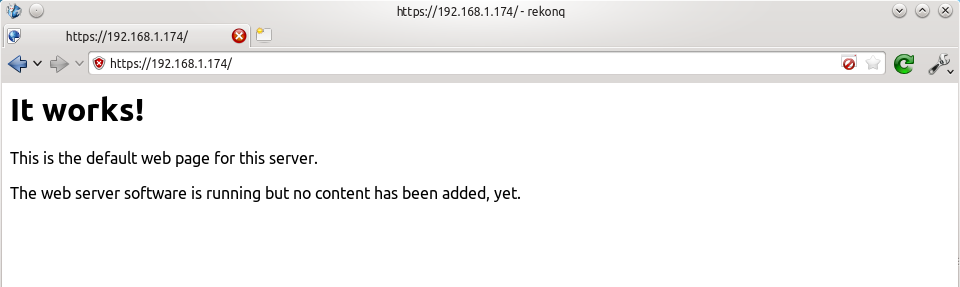 That's it for Apache. If you want to know more about setting up Apache for multiple websites, subdomains, and SSL configurations, I suggest you read my tutorial explaining Apache's VirtualHost files.
That's it for Apache. If you want to know more about setting up Apache for multiple websites, subdomains, and SSL configurations, I suggest you read my tutorial explaining Apache's VirtualHost files.
Installing Squirrelmail
Now we need to install squirrelmail:
sudo apt-get update sudo apt-get install squirrelmail
The basic configuration for squirrelmail is really easy, and can be done with the setup script. To run the script, use this command:
sudo squirrelmail-configure
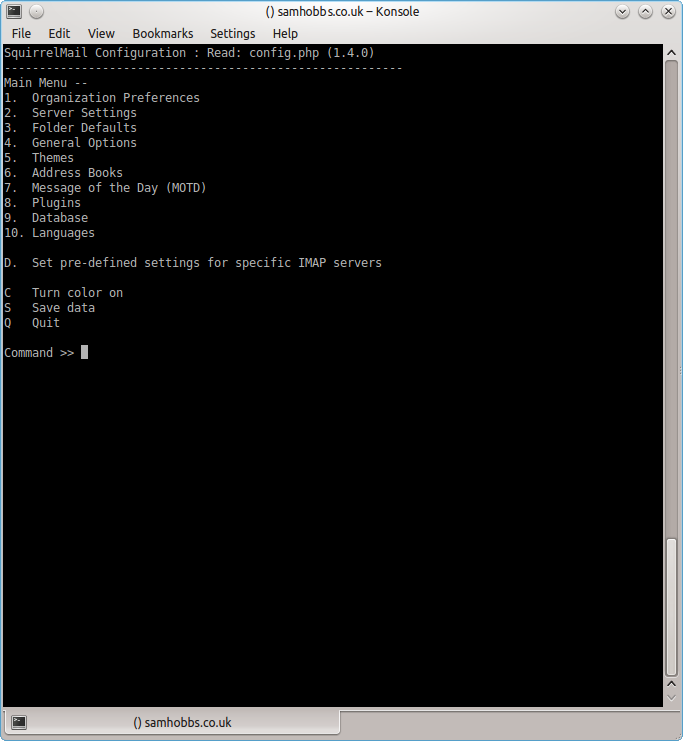 Choose “D” for pre-defined settings
Choose “D” for pre-defined settings 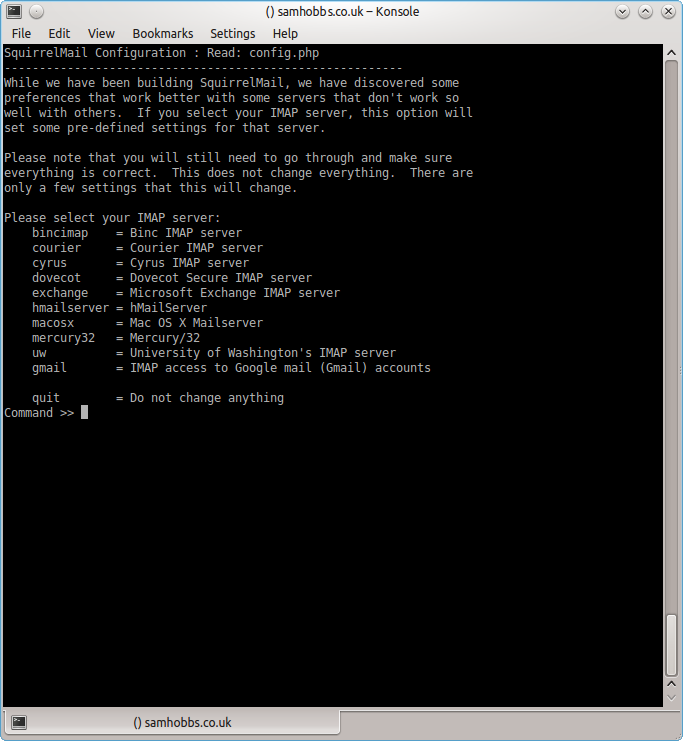 Now type “dovecot” and hit enter
Now type “dovecot” and hit enter 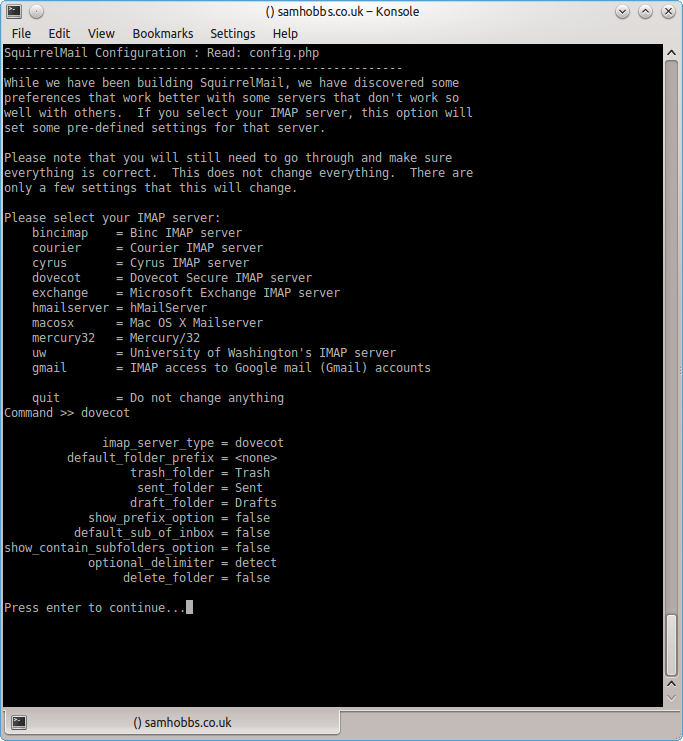 Press enter to continue, then save and quit (press Q and save when prompted, or press S then Q). The configuration script creates a configuration file for apache in
Press enter to continue, then save and quit (press Q and save when prompted, or press S then Q). The configuration script creates a configuration file for apache in /etc/squirrelmail/apache.conf. You need to create a symbolic link so that Apache2 will load your Squirrelmail apache configuration file when it starts up. On Raspbian Wheezy, the command is:
sudo ln -s /etc/squirrelmail/apache.conf /etc/apache2/conf.d/squirrelmail.conf
On Raspbian Jessie, the apache configuration directory structure is more like ubuntu, with separate folders for configuration files that are available and files that are enabled. This command will create a symlink from the directory where enabled configuration is stored, to squirrelmail's apache configuration file:
sudo ln -s /etc/squirrelmail/apache.conf /etc/apache2/conf-enabled/squirrelmail.conf
On a related note, there's a convenience command a2enconf that works similarly to a2ensite: it creates a symlink from the conf-available directory to the conf-enabled directory. You should use this in situations where config already exists in conf-available, e.g. sudo a2enconf squirrelmail would create a symlink for a file called squirrelmail.conf. Now reload Apache one more time so that it reads the config file we just symlinked:
sudo service apache2 reload
Now visit the IP address or hostname of your Pi again, but add /squirrelmail to the path, e.g. 192.168.1.174/squirrelmail, you should see the login page: 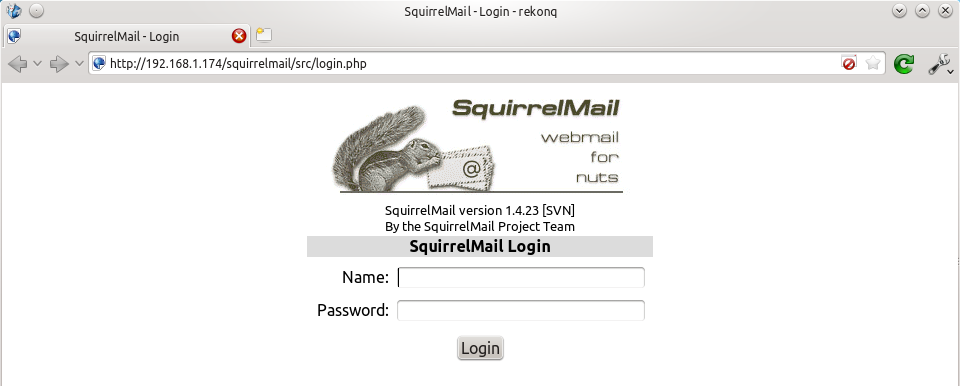 The squirrelmail configuration file just adds an alias that should affect every virtualhost, so if you install a wordpress site or something like that on your pi, you will be able to get to the squirrelmail login page by visiting yourdomain.com/squirrelmail.
The squirrelmail configuration file just adds an alias that should affect every virtualhost, so if you install a wordpress site or something like that on your pi, you will be able to get to the squirrelmail login page by visiting yourdomain.com/squirrelmail.
Redirect http to https for secure login
Since you don't want to send your login details and confidential information over the internet without SSL, it's best to redirect all http URLs to https. The default squirrelmail apache configuration file at /etc/squirrelmail/apache.conf contains some rewrite rules we can use, we just need to uncomment them. Open the file and uncomment the lines by removing the # at the start of each so that it looks like this:
<IfModule mod_rewrite.c>
<IfModule mod_ssl.c>
<Location /squirrelmail>
RewriteEngine on
RewriteCond %{HTTPS} !^on$ [NC]
RewriteRule . https://%{HTTP_HOST}%{REQUEST_URI} [L]
</Location>
</IfModule>
</IfModule>
This configuration makes sure that the rewrite and ssl modules are enabled, and does nothing if they aren't. We already enabled the ssl module earlier, so all we need to do now is enable the rewrite module:
sudo a2enmod rewrite
And reload Apache:
sudo service apache2 reload
Now if you visit the HTTP page, you should be redirected to HTTPS.
Optional: Configuring Apache to serve Squirrelmail on a subdomain
If you would like to move the login page to the root of your domain (i.e. so that yourdomain.com would serve the login page for squirrelmail), or if you would like to serve it on a subdomain like mail.yourdomain.com, you can edit the configuration file. If not, you can skip this section. By default, this line in /etc/squirrelmail/apache.conf means that http://www.yourdomain.com/squirrelmail will load squirrelmail:
Alias /squirrelmail /usr/share/squirrelmail
If you would rather have webmail on a subdomain like mail.yourdomain.com then you could edit the /etc/squirrelmail/apache.conf file to look like this (comment out the rest):
<VirtualHost *:80>
DocumentRoot /usr/share/squirrelmail
ServerName mail.yourdomain.com
<Directory /usr/share/squirrelmail>
Options FollowSymLinks
<IfModule mod_php5.c>
php_flag register_globals off
</IfModule>
<IfModule mod_dir.c>
DirectoryIndex index.php
</IfModule>
# access to configtest is limited by default to prevent information leak
<Files configtest.php>
order deny,allow
deny from all
allow from 127.0.0.1
</Files>
</Directory>
</VirtualHost>
Note that if you want to serve mail on a subdomain, then that subdomain needs a DNS record, so edit your records with your DNS provider accordingly. However, the virtualhost code above only does HTTP. You also want an HTTPS virtualhost for the subdomain on port 443:
<IfModule mod_ssl.c>
<VirtualHost *:443>
DocumentRoot /usr/share/squirrelmail
ServerName mail.yourdomain.com
<Directory /usr/share/squirrelmail>
Options FollowSymLinks
<IfModule mod_php5.c>
php_flag register_globals off
</IfModule>
<IfModule mod_dir.c>
DirectoryIndex index.php
</IfModule>
# access to configtest is limited by default to prevent information leak
<Files configtest.php>
order deny,allow
deny from all
allow from 127.0.0.1
</Files>
</Directory>
ErrorLog ${APACHE_LOG_DIR}/error.log
LogLevel warn
CustomLog ${APACHE_LOG_DIR}/ssl_access.log combined
SSLEngine on
SSLCertificateFile /etc/ssl/certs/your-ssl-certificate.crt
SSLCertificateKeyFile /etc/ssl/private/your-ssl-certificate-keyfile.key
</VirtualHost>
</IfModule>
If you use this configuration, the rewrite rules from the "rewrite to HTTPS" section (the ones from the default config file) won't work. If you want an HTTPS-only solution, you can replace the virtualhost for port 80 with this:
<VirtualHost *:80>
ServerName mail.yourdomain.com
<IfModule mod_rewrite.c>
<IfModule mod_ssl.c>
<Location />
RewriteEngine on
RewriteCond %{HTTPS} !^on$ [NC]
RewriteRule . https://%{HTTP_HOST}%{REQUEST_URI} [L]
</Location>
</IfModule>
</IfModule>
</VirtualHost>
As before, make sure you have the rewrite module enabled:
sudo a2enmod rewrite
Now reload apache:
sudo service apache2 restart
If you get an error like this:
[....] Restarting web server: apache2[Fri Dec 06 15:54:04 2013] [warn] _default_ VirtualHost overlap on port 443, the first has precedence
Then add NameVirtualHost *:443 to the start of the SSL VirtualHost block, i.e.:
NameVirtualHost *:443 <IfModule mod_ssl.c> <VirtualHost *:443> DocumentRoot /usr/share/squirrelmail ServerName mail.yourdomain.com ...
For more info on HTTP and HTTPS VirtualHost configuration on Apache2, see this tutorial of mine. If all went to plan then you can navigate to mail.yourdomain.com and you should see the squirrelmail login page (you might need to forward some ports on your router if you haven't already - see the next section): 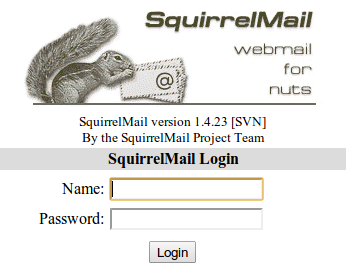
Port Forwarding
Squirrelmail will log in to your IMAP server on port 143 to display your emails. It doesn’t need to authenticate because it’s in your network (remember the permit_mynetworks parameter from the previous tutorials?). You don’t need to worry about it being an unencrypted connection, because the data isn't actually travelling over any insecure networks (the connection is internal). Similarly, you don’t need to open port 143 (“plain” imap without SSL/TLS) on your router because the connection happens within the Pi, and the content is actually served to you, the user, on port 443 (https). So you do need to open ports 80 and 443 for http and https like below: 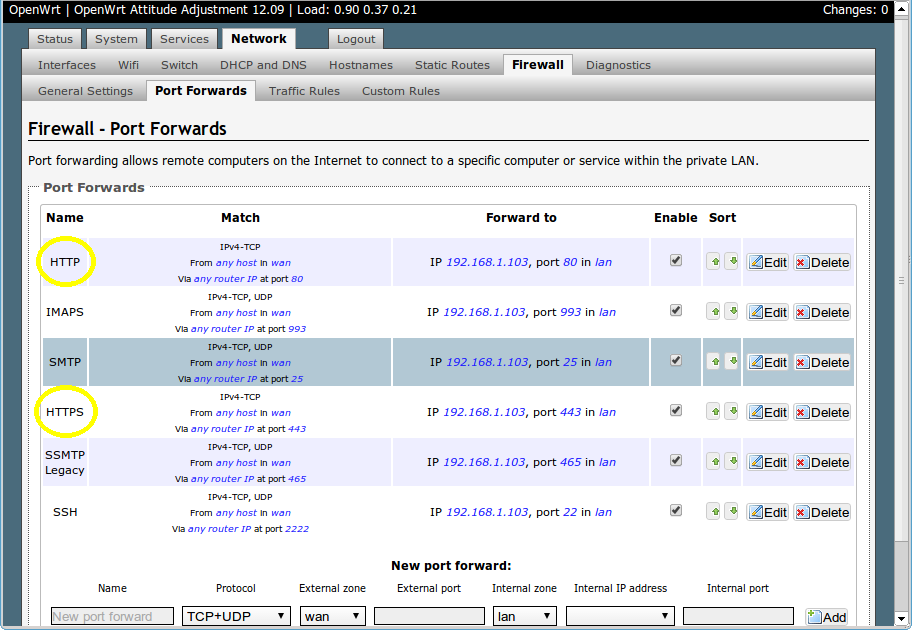
Testing
Before you start testing your webmail, make sure that the permit_mynetworks parameters are uncommented in your postfix confuguration file /etc/postfix/main.cf (in both your smtpd_recipient_restrictions and smtpd_helo_restrictions). Now reload your postfix configuration:
sudo service postfix reload
Try sending and receiving emails from within Squirrelmail. You should have no problems, but if you do please post a comment and I’ll try to help you out.
Customising the Squirrelmail Login
To customise the login page, run the configuration wizard:
sudo squirrelmail-configure
- Select “1″ (organisation preferences)
- Select “7″ and change to your domain (e.g. http://www.samhobbs.co.uk)
- Select “8″ and change to you/your organisation’s name
Squirrelmail Plugins
There are loads of plugins available for Squirrelmail, for all kinds of things. On most systems, these plugins are installed by downloading a .zip file to your server, unzipping the plugin to the right location and then tinkering with the settings manually. Thankfully, some of the most commonly used plugins are available from the Raspbian repositories, so installation is much simpler. Here is a list of the plugins in the repo:
- squirrelmail-compatibility
- squirrelmail-decode
- squirrelmail-locales
- squirrelmail-lockout
- squirrelmail-logger
- squirrelmail-quicksave
- squirrelmail-secure-login
- squirrelmail-sent-confirmation
- squirrelmail-spam-buttons
- squirrelmail-viewashtml
The one I think is most useful and the one I’m going to use as an example is lockout. To use the lockout package, we need to install the compatibility package, which basically makes sure that plugins built for different versions of squirrelmail can still work with the version you are running.
sudo apt-get update sudo apt-get install squirrelmail-compatibility
Now we need to enable the plugin:
sudo squirrelmail-configure
- select “8″
- select “compatibility”
- select “S” (to save)
- select “Q” (to quit)
That’s all you need to do for the compatibility plugin. Now we can install the lockout plugin:
sudo apt-get install squirrelmail-lockout
Now for the configuration:
sudo squirrelmail-configure
Make sure that lockout is enabled Now we can manually edit some settings. Before starting, I like to back up the default config files for reference:
cd /etc/squirrelmail sudo cp lockout-table.php lockout-table.php.BAK sudo cp lockout-config.php lockout-config.php.BAK
Now edit the lockout-table.php file. Read the comments in the file for an explanation of how the table works. I wanted to disable logins for the user “admin”, so I commented out the examples at the end of the file and replaced them with this:
user: admin locked_out.php
Now edit lockout-config.php and set $use_lockout_rules = 1; to turn on lockouts. Now try and log in as the user you locked out, and you should get this message: “Access Denied / Please contact your system administrator”. We can also lock out IP addresses of users who enter incorrect username/password combinations repeatedly. To do this, open lockout-config.php and set $max_login_attempts_per_IP = '3:5:0'. The first number in this parameter is the number of incorrect attempts that are allowed before a ban. The second number is the time frame for these incorrect attempts, and the last number is the amount of time the ban lasts for when activated (0 is forever). So, the setting I gave you above means that anyone who makes 3 incorrect attempts to authenticate in 5 minutes is permanently banned. When a successful login is made, the count is reset to 0. Data on current bad login attempts and bans is stored here: /var/lib/squirrelmail/data/lockout_plugin_login_failure_information The plugin will add entries like this to keep track of bad logins:
999.999.99.99_login_failure_times=1386774015:1386774034:1386774053 999.999.99.99_TOO_MANY_FAILED_LOGIN_ATTEMPTS=PERMANENT
…where 999.999.99.99 is the offending IP address If you accidentally ban yourself, you’ll have to log in via SSH and edit this file to remove those lines. That’s it, you’re done! Have fun exploring the other plugins! The next two tutorials, Part 4 and Part 5 deal with spam detection and filtering.
Comments
Contact the squirrelmail maintainer
Thanks!
Hey Sam, thanks for the quick reply, and the exceptional tutorial. This happens to be one of the most well-written tutorials I have ever worked my way through. As one who is exceedingly Linux-ignorant, it never occurred to me to look at anything beyond what you're walking us through here. I'm pretty much following the script and absorbing as much as I can while doing so. That said, I'll look at one or both of the programs you suggest. Surely there will be some tutorials for installing them as well.
- damon
No problem
Hi, can I use lighttpd
Hi, can I use lighttpd instead of Apache here?
I don't see why not, but you
Squirrelmail with Raspbian Strech
Great tutorial - thank you :)
I'm running Raspbian Strech and I suspect apache is now looking for PHP 7 rather than 5. If I follow the instructions as stated I receive an error as follows:
pi@WebProd:/usr/share/dovecot $ sudo apt-get install squirrelmail
Reading package lists... Done
Building dependency tree
Reading state information... Done
Some packages could not be installed. This may mean that you have
requested an impossible situation or if you are using the unstable
distribution that some required packages have not yet been created
or been moved out of Incoming.
The following information may help to resolve the situation:
The following packages have unmet dependencies:
squirrelmail : Depends: libapache2-mod-php5 but it is not installable or
php5 but it is not installable or
php5-cgi but it is not installable
Recommends: squirrelmail-locales but it is not going to be installed
Recommends: squirrelmail-viewashtml but it is not going to be installed
Recommends: php5-mhash but it is not installable
E: Unable to correct problems, you have held broken packages.
I've done some playing and can't find an obvious way around this. Are you able to offer any suggestions or pointers?
Thanks
Phil
See other recent comments
Thanks
Thanks - it wasn't until after I posted my comment that I saw there were 10 pages of comments and I had only read page 1 and that my query had already been covered. I found additional detail at https://www.hackster.io/gulyasal/make-a-mail-server-out-of-your-rpi3-58… that builds on your and implements rainloop which also works very nicely.
Thanks again for your very clear and detailed instructions - they're a fantastic learning tool.
Cheers
Phil
No worries, I wasn't
About "Raspberry Pi Email
About "Raspberry Pi Email Server Part 3: Squirrelmail"
1) PHP5 is not available anymore, I manually installed the PHP7 counterparts (php, php-cgi, apache module) to make it work again
2) About the section "...if you would like to move the login page to the root of your domain..."
Yes I do, I like to move the login page to the root, but all the following parts are related to subdomain (which I do no want to use). Which configuration is needed to only move login page to root?
Thanks for the guide, I followed it very easily.
Regards
Nicola,
# rewrite HTTP requests to HTTPS <VirtualHost *:80> ServerName yourdomain.com <IfModule mod_rewrite.c> <IfModule mod_ssl.c> <Location /> RewriteEngine on RewriteCond %{HTTPS} !^on$ [NC] RewriteRule . https://%{HTTP_HOST}%{REQUEST_URI} [L] </Location> </IfModule> </IfModule> </VirtualHost> # HTTPS virtualhost <IfModule mod_ssl.c> <VirtualHost *:443> DocumentRoot /usr/share/squirrelmail ServerName yourdomain.com <Directory /usr/share/squirrelmail> Options FollowSymLinks <IfModule mod_php5.c> php_flag register_globals off </IfModule> <IfModule mod_dir.c> DirectoryIndex index.php </IfModule> # access to configtest is limited by default to prevent information leak <Files configtest.php> order deny,allow deny from all allow from 127.0.0.1 </Files> </Directory> ErrorLog ${APACHE_LOG_DIR}/error.log LogLevel warn CustomLog ${APACHE_LOG_DIR}/ssl_access.log combined SSLEngine on SSLCertificateFile /etc/ssl/certs/your-ssl-certificate.crt SSLCertificateKeyFile /etc/ssl/private/your-ssl-certificate-keyfile.key </VirtualHost> </IfModule>Understand that nothing is actually moved by doing this - the squirrelmail files stay in the same place, but setting theDocumentRootfor the virtualhost to a different folder means that apache treats that folder as the root of your domain. If there is an index.html or index.php file in that folder, it will be served as the default content when someone requests yourdomain.com. SamHi,
Hi,
I do not have a domain, I simply call the apache server using the IP. I only want to "move" squirellmail pages from /squirrellmail to root of apache.
Change the DocumentRoot in the default virtualhost
DocumentRootto/usr/share/squirrelmail, or change the alias line: SamThank you for the tip, at
Thank you for the tip, at the end I installed RoundCube too, so I left the 2 separate paths for SquirrelMail and RoundCube, the root page is a simple HTML which displays both logos and let the user select.
I'm now having troubles installing RoundCube but is not related to your guide.
Squirrelmail and Raspbian Stretch
Hi Nicola: Your comment that you have made squirrelmail work again with Raspbian Stretch is really interesting. Apart from installing php7 and php-cgi, how did you get squirrelmail going again? Didi you download the latest version from squirelmail.org (ie 20181130_0201) and how did you install it on your Pi?
Any advice would be very much welcomed.
Thanks....John
Hello,
Hello,
about section "Raspberry Pi Email Server Part 3: Squirrelmail".
I enabled HTTPS as suggested, but now Google Chrome is giving me a certificate error: NET::ERR_CERT_COMMON_NAME_INVALID
Am I missing a configuration?
Certificate error
raspberry-pi-email-server-part-3-
I am getting a php5 error trying to install
I know the system wants to install php7
Any help in solving this would be helpful
Paul
problem with dovecot got here three times with same errors
Hi sam been working through your pi mailserver tutoral however i get up to edditing the dovecot master file and keep getting this error
pi@raspberrypi:/var/log $ sudo service dovecot start
Job for dovecot.service failed because the control process exited with error code.
See "systemctl status dovecot.service" and "journalctl -xe" for details.
#default_process_limit = 100
#default_client_limit = 1000
# Default VSZ (virtual memory size) limit for service processes. This is mainly
# intended to catch and kill processes that leak memory before they eat up
# everything.
#default_vsz_limit = 256M
# Login user is internally used by login processes. This is the most untrusted
# user in Dovecot system. It shouldn't have access to anything at all.
#default_login_user = dovenull
# Internal user is used by unprivileged processes. It should be separate from
# login user, so that login processes can't disturb other processes.
#default_internal_user = dovecot
service imap-login {
inet_listener imap {
#port = 143
}
inet_listener imaps {
#port = 993
#ssl = yes
}
# Number of connections to handle before starting a new process. Typically
# the only useful values are 0 (unlimited) or 1. 1 is more secure, but 0
# is faster. <doc/wiki/LoginProcess.txt>
#service_count = 1
# Number of processes to always keep waiting for more connections.
#process_min_avail = 0
# If you set service_count=0, you probably need to grow this.
#vsz_limit = $default_vsz_limit
}
service pop3-login {
inet_listener pop3 {
#port = 110
}
inet_listener pop3s {
#port = 995
#ssl = yes
}
}
service lmtp {
unix_listener lmtp {
#mode = 0666
}
# Create inet listener only if you can't use the above UNIX socket
#inet_listener lmtp {
# Avoid making LMTP visible for the entire internet
#address =
#port =
#}
}
service imap {
# Most of the memory goes to mmap()ing files. You may need to increase this
# limit if you have huge mailboxes.
#vsz_limit = $default_vsz_limit
# Max. number of IMAP processes (connections)
#process_limit = 1024
}
service pop3 {
# Max. number of POP3 processes (connections)
#process_limit = 1024
}
#service auth {
# auth_socket_path points to this userdb socket by default. It's typically
# used by dovecot-lda, doveadm, possibly imap process, etc. Users that have
# full permissions to this socket are able to get a list of all usernames and
# get the results of everyone's userdb lookups.
#
# The default 0666 mode allows anyone to connect to the socket, but the
# userdb lookups will succeed only if the userdb returns an "uid" field that
# matches the caller process's UID. Also if caller's uid or gid matches the
# socket's uid or gid the lookup succeeds. Anything else causes a failure.
#
# To give the caller full permissions to lookup all users, set the mode to
# something else than 0666 and Dovecot lets the kernel enforce the
# permissions (e.g. 0777 allows everyone full permissions).
#unix_listener auth-userdb {
# #mode = 0666
# #user =
# #group =
# }
# Postfix smtp-auth
#unix_listener /var/spool/postfix/private/auth {
# mode = 0666
#}
# Auth process is run as this user.
#user = $default_internal_user
#}
#service auth-worker {
# Auth worker process is run as root by default, so that it can access
# /etc/shadow. If this isn't necessary, the user should be changed to
# $default_internal_user.
#user = root
#}
#service dict {
# If dict proxy is used, mail processes should have access to its socket.
# For example: mode=0660, group=vmail and global mail_access_groups=vmail
# unix_listener dict {
#mode = 0600
#user =
#group =
# }
#}
service auth {
unix_listner /var/spool/postfix/private/auth {
user = postfix
group = postfix
}
}
please can see what iv done many thanks dean
What's in the log
/var/log/mail.errlog file for the time period immediately after you restarted dovecot? Samcant install squirrelmail
wen i try to install squirrelmail i get this response
The following packages have unmet dependencies:
squirrelmail : Depends: libapache2-mod-php5 but it is not installable or
php5 but it is not installable or
php5-cgi but it is not installable
Recommends: squirrelmail-locales but it is not going to be installed
Recommends: squirrelmail-viewashtml but it is not going to be installed
Recommends: php5-mhash but it is not installable
Recommends: ispell but it is not going to be installed or
aspell but it is not going to be installed or
aspell-bin
I guess php5 is not installed???
squirrelmail php5 issue (resolved for me)
I had the same issue when re-installing another rpi3 running the latest version of Raspbian based on Debian 10.1, however thankfully my other rpi3 mx server has the relevant repos added as it was running slightly older Raspbian (9.9). I added
deb http://mirrordirector.raspbian.org/raspbian/ jessie main contrib non-free rpi
to my /etc/apt/sources.list or appropiate repo file, then
apt-get update and you can install the require lib-mod php5 packages and squirrelmail (hash it out once you're done installing the required packages).
There is also http://archive.raspbian.org/raspbian/dists/ where you can pull the packages down as well but as we all know that gets messy sometimes!
Thanks again Tom for this tutorial I constantly refer to this whenever I need to rebuild (thankfully this will be my last time for my 2 Pi's)
cheers
Paul
Paul,
Error on installing squirrelmail
Thanks for great tutorial, followed it step by step and my email is working.
Now would like to go all the way and get Squirrelmail installed.
But getting error below......I installed php and its already version 7.0
Thank you
The following packages have unmet dependencies:
squirrelmail : Depends: libapache2-mod-php5 but it is not installable or
php5 but it is not installable or
php5-cgi but it is not installable
Recommends: squirrelmail-locales but it is not going to be installed
Recommends: squirrelmail-viewashtml but it is not going to be installed
Recommends: php5-mhash but it is not installable
E: Unable to correct problems, you have held broken packages.
php5 dependency
Roundcube
Hi Sam,
Thanks for your comment.
I will give Roundcube a try, it seems to have updated to the available php7.
Oliver
Can't Install: Debian/Raspbain 9 doesn't support PHP5
I can't install the webclient as I can't install PHP5...
Is there an alternative?
Squirrel mail
Hi Sam.
I am using the latest version of stretch on a 3b and the repository doesn't seem to have the squirrel mail package.
Also re your reply to a previous post about postfix admin. I have been using xmail for years and found the php-admin interface absolutely essential to avoid having to relearn everything every time I needed to change or add a user, I also would appreciate instructions on installing postfix admin
Upgraded Squirrelmail
Within the last week Raspberry and apt decided to upgrade Squirrelmail on my Raspbian server.
Where previous to this upgrade Squirrelmail worked fine now I find certain emails appear as a blank line in the Squirrelmail index and others will not display at all. This is not all the emails I receive just some.
Please tell me what I need to do to fix this.
Problem installing squirrelmail on my Pi4.
Sam
Firstly thank you for the great tutorials I found. They are from long ago but so far have been pretty accurate and things work.
I was going through the 5 tutorials and got stuck on tutorial 4 installing squirrelmail. I get the following error and it seems there are a bunch of additional steps required or mayhbe I should skip Squirrelmail.
pi@a4gpi01:~ $ sudo apt-get install squirrelmail
Reading package lists... Done
Building dependency tree
Reading state information... Done
Some packages could not be installed. This may mean that you have
requested an impossible situation or if you are using the unstable
distribution that some required packages have not yet been created
or been moved out of Incoming.
The following information may help to resolve the situation:
The following packages have unmet dependencies:
squirrelmail : Depends: libapache2-mod-php5 but it is not installable or
php5 but it is not installable or
php5-cgi but it is not installable
Recommends: squirrelmail-locales but it is not going to be installed
Recommends: squirrelmail-viewashtml but it is not going to be installed
Recommends: php5-mhash but it is not installable
E: Unable to correct problems, you have held broken packages.
Can you point me in the appropriate direction?
Thank you.
Add new comment