
The RasPi’s small size and low power consumption make it an ideal choice for use as a home email server. After trying a couple of different pieces of software, I finally found an excellent combination: Postfix with Dovecot and Squirrelmail, plus Spamasssassin and Sieve for spam filtering. There are many, many tutorials out there for the first trilogy of programs, but since the configuration is slightly different for each distribution I kept coming unstuck when setting mine up on the Pi. Having finally got mine configured properly, I’ve put together a set of 5 tutorials, which will take you from a vanilla Raspbian image to a fully functioning email server in no time. When writing the tutorial I made an effort to explain what each setting does instead of just dumping commands. With a bit of luck at the end of the process you’ll not only have a working server, you’ll understand how it works… without having to wade through reams of documentation like I did! If you follow the tutorials from start to finish, here’s what you’ll end up with:
- An email server that you can run 24/7/365 for under £5 of electricity per year
- Personalised email address like you@yourdomain.com (requires you to have registered a domain name with a registrar like namecheap.com - see my DNS basics tutorial)
- The ability to connect from anywhere, and read & send email, using a secure IMAP connection on your phone, tablet or computer
- Log in to webmail using any web browser on a secure HTTPS connection, read & send email
- Complete control over your personal communication. Your emails are stored on YOUR server, and nobody is scanning them to sell you adverts.
- Smart spam filtering with Spamassassin
- Customisable mail sorting with Sieve rules
Postfix, the Mail Transfer Agent

Postfix is the program that lets you send and receive email using Simple Mail Transfer Protocol (SMTP). Whilst you, the user, may connect to your email server using IMAP (on port 143 or 993), or POP (on port 110 or 995), email servers talk to each other using SMTP on port 25. So, this is the basic core of the server. Without it, you wouldn’t be able to send or receive any emails! I’ve covered the setup here: Raspberry Pi Email Server Part 1: Postfix
Dovecot, the POP/IMAP Server
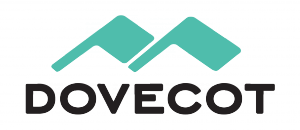
Dovecot is used for two things:
- It provides you with IMAP functionality
- It checks that you are who you say you are using Simple Authentication and Security Layer (SASL) before you send or fetch mail
If you’re not interested in connecting with IMAP on your devices, you still need Dovecot. Not only is it doing SASL for you, but Squirrelmail connects using IMAP in order to provide you with webmail. I’ve covered Dovecot installation and configuration here: Raspberry Pi Email Server Part 2: Dovecot
Squirrelmail, for Webmail

Squirrelmail is handy because it allows you to check your email in any browser, from anywhere. Of the first three, it’s probably the easiest to configure. I’ve covered it here: Raspberry Pi Email Server Part 3: Squirrelmail
Spamassassin, for Marking Spam

Spamassassin is the program that we will use to audit incoming mail and decide whether or not it’s spam. Spamassassin doesn’t actually sort the mail into the spam folder, it only changes information in the headers based on the results of the scan. I’ve covered it here: Raspberry Pi Email Server Part 4: Spam Detection with Spamassassin.
LMTP & Sieve for Spam Sorting & Mailbox Organisation
After Spamassassin has checked incoming mail to see if it’s spam or not, we need another program to sort it into the right mail folder. This final step will be done with Dovecot’s Local Mail Transfer Protocol (LMTP) daemon and a Sieve plugin. Sieve is a simple programming language that allows users to define what to do with incoming email based on a predefined set of rules – think “if the header contains this flag, put it in the spam folder” kind of thing and you’ll get the gist. Aside from spam filtering, Sieve can be used to automatically sort & de-clutter your inbox. These steps are covered in the final tutorial: Raspberry Pi Email Server Part 5: Spam Sorting with LMTP & Sieve Enjoy! I’d love to hear how you get on, so leave a comment below :)
Comments
Hi Sam,
Hi Sam,
Thanks a lot for getting back to me.
Can the mail server, configured by the combination of postfix/dovecot be accessed using other email applications? Such as Microsoft Outlook, or from mobile devices, or even Thunderbird?
I am asking this just to make sure there would be an alternative if Squirrelmail is out of the list.
Saeed
Yes they should work
Hi Sam,
Hi Sam,
Thanks again for you prompt reply.
I have finished the postfix configuration. However, there is one thing that didn't work as expected, and that's the ssl certificate configuration.
After running the command below:
openssl s_client -connect localhost:465 -quiet -CApath /etc/ssl/certs
I still got the error: 'verify error:num=18:self signed certificate'.
Everything before the command above, resulted as expected. Can you please advise?
Kind regards,
Saeed
That's the expected output for a self-signed cert
amavis and clamav
has anybody tried Amavis and Clamav on the RPI3?
thanks,
Port 25: Connection timed out
Hey Sam -
Great tutorial, very easy to follow. I can receive emails with no issues. I have setup imap to receive and send emails with no issues. However, I am unable to send emails. The /var/log/mail.log provides the following output:
postfix/smtp[16475]: connect to fmailhost01.isp.att.net[204.127.217.101]:25: Connection timed out
As you can see, I am using the following relay: relayhost = fmailhost01.isp.att.net (my interest is att, following their instructions from https://www.att.com/esupport/postmaster/mail-servers/index.jsp)
If i leave the relayhost blank it provides a similar error.
postfix/smtp[16540]: connect to alt1.gmail-smtp-in.l.google.com[209.85.232.26]:25: Connection timed out
I called at&t and they indicated that port 25 is not being filtered on their end. Any ideas on how to fix this?
Michael
Sorry, I don't know. Looks
multiple domains and addresses
Does this setup allow for multiple domains and multiple addresses for each domain to be handled by the same pi?
You can have multiple domains but the email addresses are shared
mydestination, but emails toyou@domain1.comandyou@domain2.comwill both be delievered to the same mailbox (/home/you/Maildir). Sammass emails
I usually use Publisher to send out mass emails. What program would i use on the Rasberry Pi? Thanking you in advance.
SMTP only
Hi Sam,
I hosted my domain with Google Domains and have forwarded custom email addresses to my Gmail. I want to fully implement SPF, DKIM, and DMARC, which I did with services like SendinBlue's SMTP server. The DMARC auth_results for both SPF and DKIM pass but the SPF failed under policy_evaluated due to the difference in Mail From and Header From. I would like to enforce DMARC to pass with both SPF and DKIM evaluated as pass, so I am considering implementing my own SMTP server for sending mail only. In this case, do I only need to set up Postfix?
Regards,
Anson
viruses and malware
Many thanks for your tutorial. Is there a way to check email attachments for viruses or malware - I want to collect some resumes via blog form, but keep the replies segregated, so I'd like to keep and clean the email attachments on the Pi 3B+ - does making the pi an email server and sending the responses to Gmail or Squirrel on the Pi help with that, or is it overkill? Thanks again
Hi Ed,
After many years your
After many years your tutorial is still very useful! 100% working!!! :D Thank you very much! There are, indeed, other tutorials , but... One tiny thing. You could also create an Archive folder in /etc/skel/...
Hey
Why is mail.froglive.me not responding? I done mail like this? Postfix
No Email
Hi Sam,
My email server has been running great for a few years now. I saw tonight that I couldn't send any emails...they kept being returned. I saw that it was a spamhaus block...like I had a few years ago. I followed the instructions and got it unblocked.
After the 30 minute wait I still couldn't send emails. I decided to restart the Pi. It wouldn't restart properly...kept going into a blank screen with flashing cursor. After about an hour of trying I finally got back in, but this time I can't send or receive emails.
I saw in the log that apache was down, so I restarted it. Still nothing. I reloaded the services (dovecot/postfix)...but still nothing.
Any ideas?
Thank you.
Jo
Could it be a DNS or port forwarding problem
dovecot e postfix with raspberry
Please help me ! I have installed postxfix and then dovecot , If I want save all mail on mounted usb disk, for example: /mnt/dati/Maildir
what should i do?
If I write postfix main.cf : home_mailbox = /mnt/dati/Mail - but not work !!
If I write dovecot 10-mail.conf : mail_location = /mnt/dati/Mail - but not work !!
where am I wrong ??
thank
For those that need an update
In these times dynamic ips (those from ISP) are blocked and blacklisted. Most ports are blocked by ISP as well. Fortunately there is a solution. In order to get past the port block, try MXGuardDog. You can forward your emails to a non standard port for receiving. For sending, you need an relay. SendInBlue offers a free relay (with messages marked at bottom). I will not provide the links, as this is not my page, but a simple search will find both.
Hotmail - Undelivered Mail Returned to Sender
Sam
Have you encountered this when using your email server?
The mail system
: host
hotmail-com.olc.protection.outlook.com[104.47.9.33] said: 550 5.7.1
Unfortunately, messages from [103.xxx.xxx.xxx] weren't sent. Please contact
your Internet service provider since part of their network is on our block
list (S3150). You can also refer your provider to
http://mail.live.com/mail/troubleshooting.aspx#errors.
[VE1EUR03FT005.eop-EUR03.prod.protection.outlook.com] (in reply to MAIL
FROM command)
I have this a lot when sending to hotmail accounts, due to the low volume from my server, its marked as untrusted and not delivered.
Any tips on how to resolve this.
tks Darrin
Hi Darrin,
Thanks Sam.
Thanks Sam.
I didn't think about the entire subnet being on the black list. Yes I have a static IP address from my provider, but it must still be on the black list. I will try changing providers, as I am having some issues with them, apart from this.
Tks Darrin.
Could you revise the webmail
Could you revise the webmail part 3 for roundcube?
Too busy at the moment, sorry
Setting up a mail server.
Hi Sam. Working through your tutorials is teaching me a lot. Thanks for the massive amount of effort you've obviously put into them! I'm on my third pass, as everything works until I get halfway through the Dovecot installation, but I'm not giving up, and I learn a bit more with each try. I think my main problem is that I haven't been able to validate my self signed certificate, as I don't have an email set up with the domain name I've just bought, but I'll figure it out eventually.
LetsEncrypt
Mailpile.is as a better alternative to Squirrelmail
Hi Sam,
many thanks for your great tutorial.
I just swapped squirrelmail for mailpile (from https://www.mailpile.is/ ), which is a python-based webmail client and runs nicely on a raspberry pi configured according to your recipe.. Much better interface compared to squirrelmail.
Installation was very straightforward using the mailpile-apache2 package.
Thanks for the recommendation
How to integrate mailpile
Hi Sam,
as their documentation is not yet perfect, this is what helped me
https://github.com/mailpile/Mailpile/
And most importantly THIS here: https://github.com/mailpile/Mailpile/tree/master/shared-data/multipile
So I basically first installed the normal mailpile
and then followed this part from the Q&A
Q. I had already run Mailpile manually, how to I migrate to Multipile?
Install Multipile: apt install mailpile-apache2
Launch your personal Mailpile, leave it running
Run sudo mailpile-admin.py --list, your Mailpile should be listed
If so, run sudo mailpile-admin.py --discover --configure-apache-usermap
In your Mailpile CLI, run www http://127.0.0.1:PORT/mailpile/USER/, with PORT and USER matching the values shown in step 2 above. Careful, the trailing slash IS important.
Q. Can't I just edit the usermap (rewritemap) by hand?
A. Sure! It should be here: /var/lib/mailpile/apache/usermap.txt
Regards
Stefan
i went into the usermap.txt,
i went into the usermap.txt, it says 127.0.0.1:57328. which port is supposed to go there?
Add new comment