My car has been a real pain recently: it has a recurring error code that the garage can't seem to fix (apparently, it's a fault in the air conditioning, but the car doesn't even have air con!). Taking the car to the garage to get the code cleared means I lose the car for a day, which is getting annoying. So, I decided to buy myself a USB connecter for the car's On Board Diagnostics (OBD) and see if I could get it working with Linux (specifically Kubuntu, but I doubt it matters). I was pleased to find that there was some decent Free Software available for Linux called Scantool that enabled me to read and clear the codes on my car. Here's how to install and use the software, and some screenshots...
What is an OBD Connector and Where to get one
Since 2004, the EU has required all cars to have a compatible connector for On Board Diagnostics. In 2007, the regulations were updated and now require all cars to have an OBD-II connector within 0.61m of the steering wheel, which makes it easily accessible. My boring old 2004 Ford Fiesta has one behind a little flap under the steering wheel.  OBD connectors come in USB and bluetooth variants, and you can pay through the nose for a fancy one or go with a cheap chinese knock-off. I opted for a generic £6 USB model from Amazon, which took ages to arrive but worked fine.
OBD connectors come in USB and bluetooth variants, and you can pay through the nose for a fancy one or go with a cheap chinese knock-off. I opted for a generic £6 USB model from Amazon, which took ages to arrive but worked fine.
Installing scantool
Installation for this one is really simple: it's in the Ubuntu Universe section. Install with these commands:
sudo apt-get update sudo apt-get install scantool
The software needs to access the OBD device, which is found at /dev/ttyUSB0. This is owned by root with the group dialout, so the proper way to run the scantool software is to add your user to the dialout group, e.g.:
sudo usermod -a -G dialout sam
When researching before trying the software out, I noticed someone recommending you run scantool with root so that it can read the device. While running it with sudo would work, it violates the principle of least privilege: scantool doesn't need superuser privileges to run, it just needs to be able to read the OBD interface. Running it as root is lazy - don't do it!
Usage / Screenshots
To make the changes to your groups take effect, you need to either log out and back in, or you can use the newgrp command, which will let you use the new group straight away by changing your group ID to the one you specify, in this case dialout:
newgrp dialout
Then check you are in the dialout group:
groups
(You should see dialout as one of the groups in the list). Now turn the ignition on, and then launch scantool:
scantool
You should see the main menu: 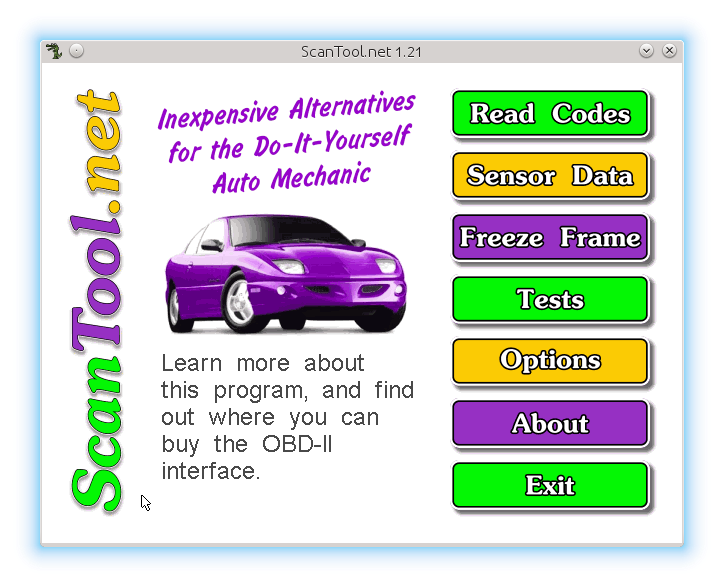 If you select "read codes" now you will see the error codes along with explanations of what they mean (the codes are standard, but sometimes manufacturers have non-standard meanings, so you may get more than one explanation for each code):
If you select "read codes" now you will see the error codes along with explanations of what they mean (the codes are standard, but sometimes manufacturers have non-standard meanings, so you may get more than one explanation for each code): 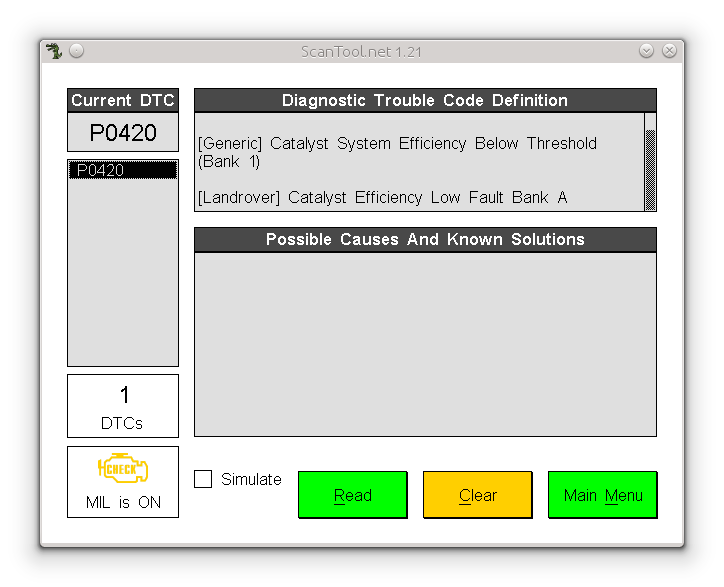 If you know what the code means and you are sure you want to clear it, you can select clear. Obligatory warning: I am not a mechanic. If you're not sure what the codes mean, ask a mechanic, and don't clear it unless you're sure it's OK.
If you know what the code means and you are sure you want to clear it, you can select clear. Obligatory warning: I am not a mechanic. If you're not sure what the codes mean, ask a mechanic, and don't clear it unless you're sure it's OK. 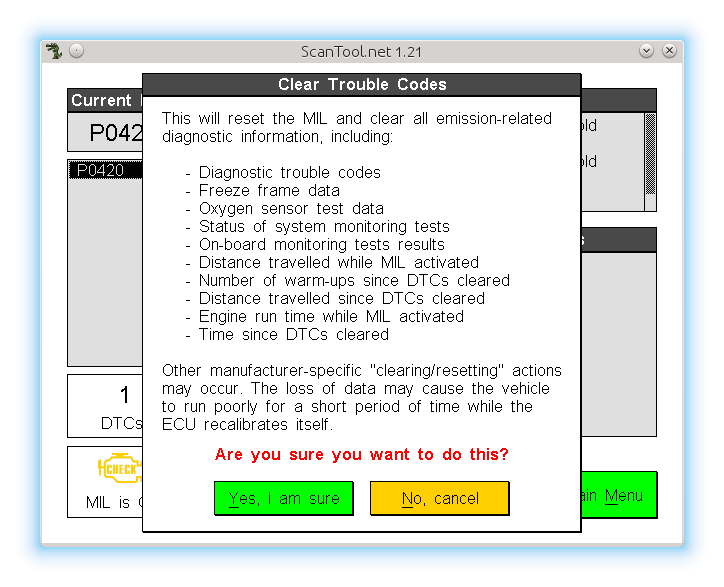 Back to the main menu, and choose sensor data to see realtime readouts from the sensors on the car (the car needs to be running for this to work):
Back to the main menu, and choose sensor data to see realtime readouts from the sensors on the car (the car needs to be running for this to work): 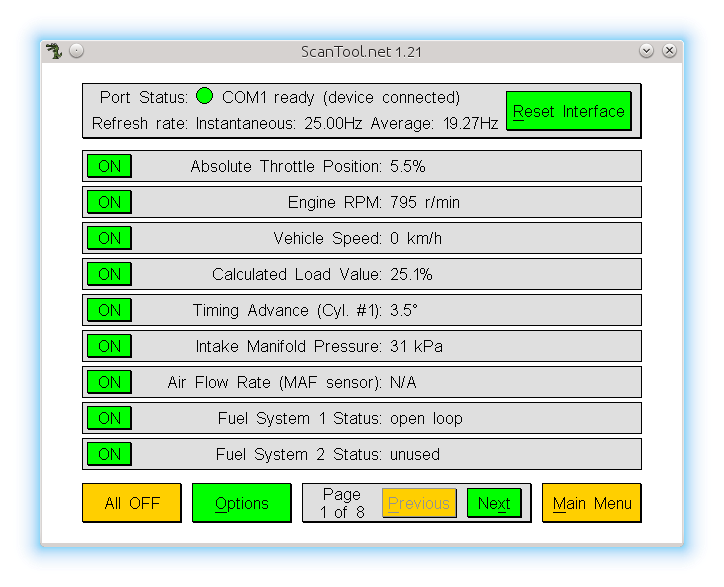 The tests option isn't implemented in this build, but the software still does more than enough to be useful!
The tests option isn't implemented in this build, but the software still does more than enough to be useful!
Comments
I plan on using the set-up on
I plan on using the set-up on my 2009 Ford Edge and 2001 Torus SE. Thanks for the information.
Anyone seen this problem before
write tty: Input/output error
*** buffer overflow detected ***: terminated
Shutting down Allegro due to signal #6
Aborted
Has anyone seen this error/ how to edit tty port from file
Version: 2.1 for POSIX
Initializing All Modules...
---------------------------
Initializing Allegro... OK
Installing Timers... OK
Installing Keyboard... OK
Installing Mouse... OK
Loading Preferences... OK
Trying Windowed Graphics Mode... OK
Loading Data File... OK
Initializing Serial Module... OK
Opening COM2... OK
Displaying Main Menu...
-----------------------
write tty: Input/output error
*** buffer overflow detected ***: terminated
Shutting down Allegro due to signal #6
Aborted
Scantool
When trying to start in ubuntu 20.04.3 get the folowing output:
Initializing All Modules...
---------------------------
Initializing Allegro... OK
Installing Timers... OK
Installing Keyboard... OK
Installing Mouse... OK
Loading Preferences... OK
Trying Windowed Graphics Mode... OK
Loading Data File... OK
Initializing Serial Module... OK
Opening COM2... OK
Displaying Main Menu...
-----------------------
write tty: Input/output error
*** buffer overflow detected ***: terminated
Shutting down Allegro due to signal #6
Aborted (core dumped)
Not sure where to go too from here. trying to connect through usb wifi device but can't even get program to start after I selected COM1, also it seems to want to initialize COM2 on startup, have tried purging to no avail. Any help would be great!
Add new comment